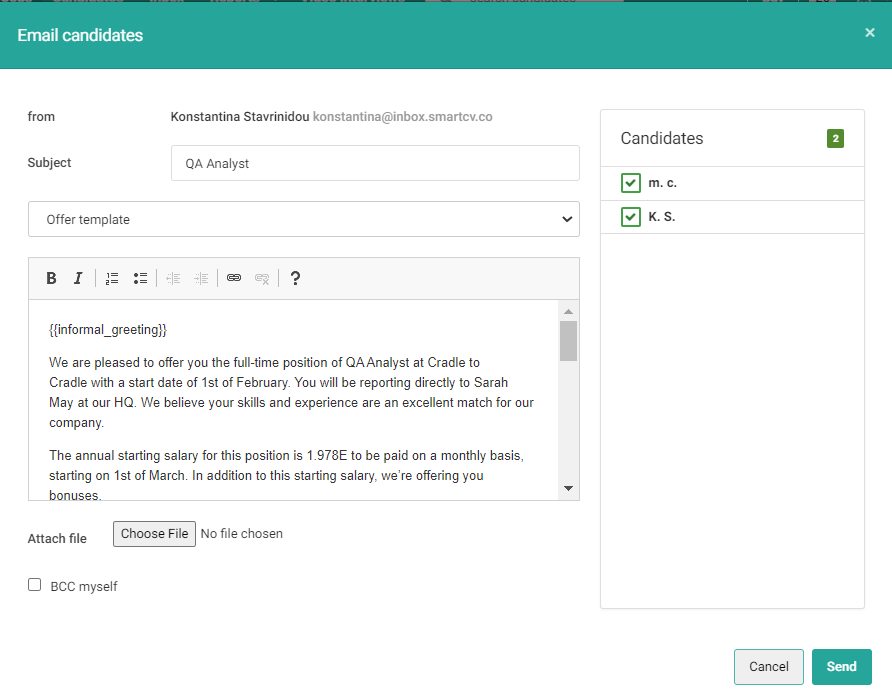Templates save you time and effort.
Reuse them any time - for creating job openings and sending emails to candidates. Polish your content and add some personality to your templates to engage your audience and level up your communication strategy.
How to create a question
Click on the following:
Settings⚙️
Manage templates
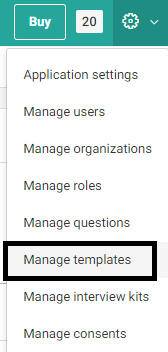
Create template

A template has the following attributes:
Type
Job
Email body
Language
At the moment Worklife Recruit supports english and greek.
Template title
Template text
How to use a job template
Click on:
Jobs
Create a job
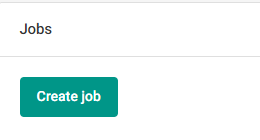
Select template
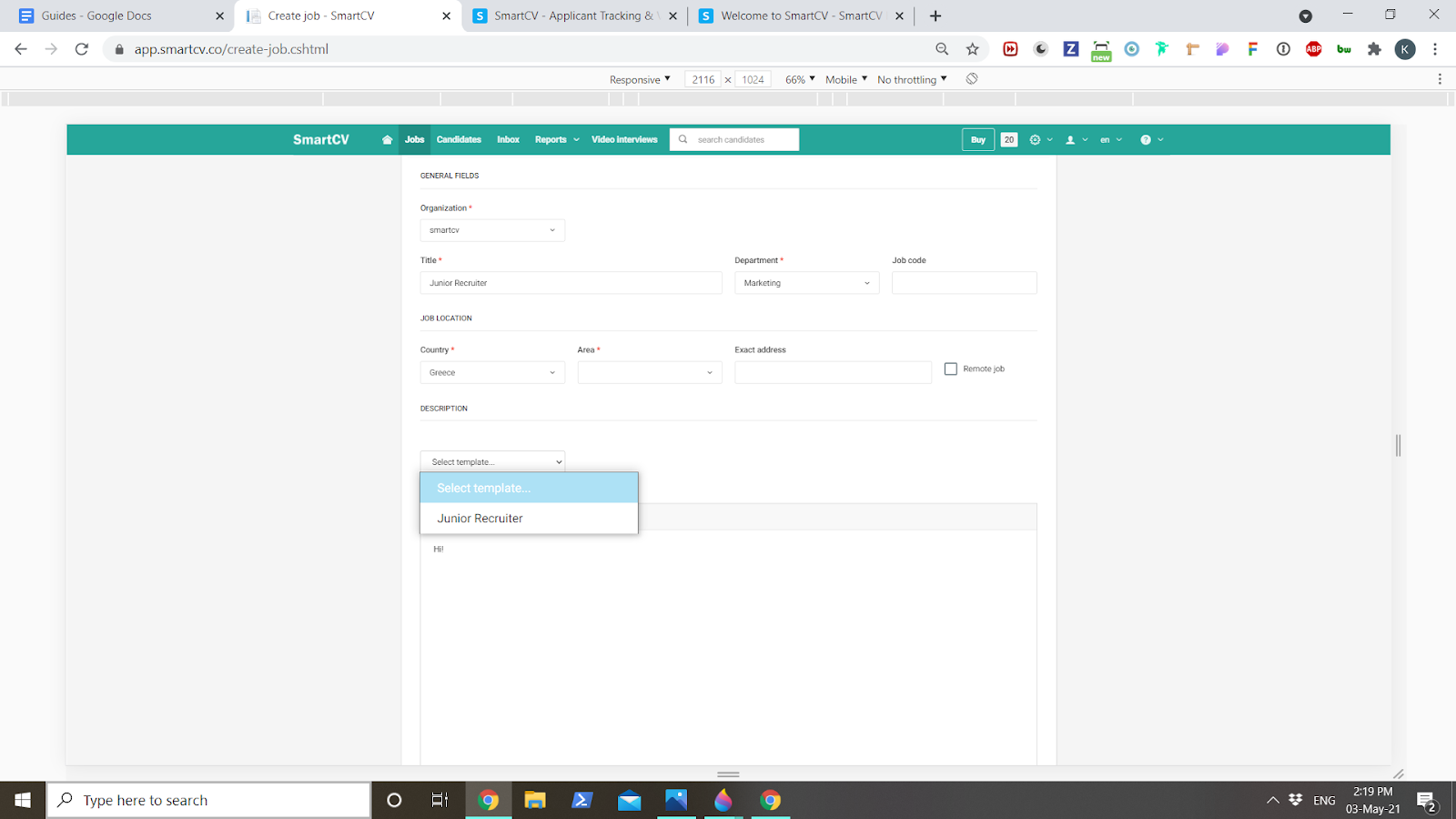
After you select the job template, you’ll see the title and description filled with information.
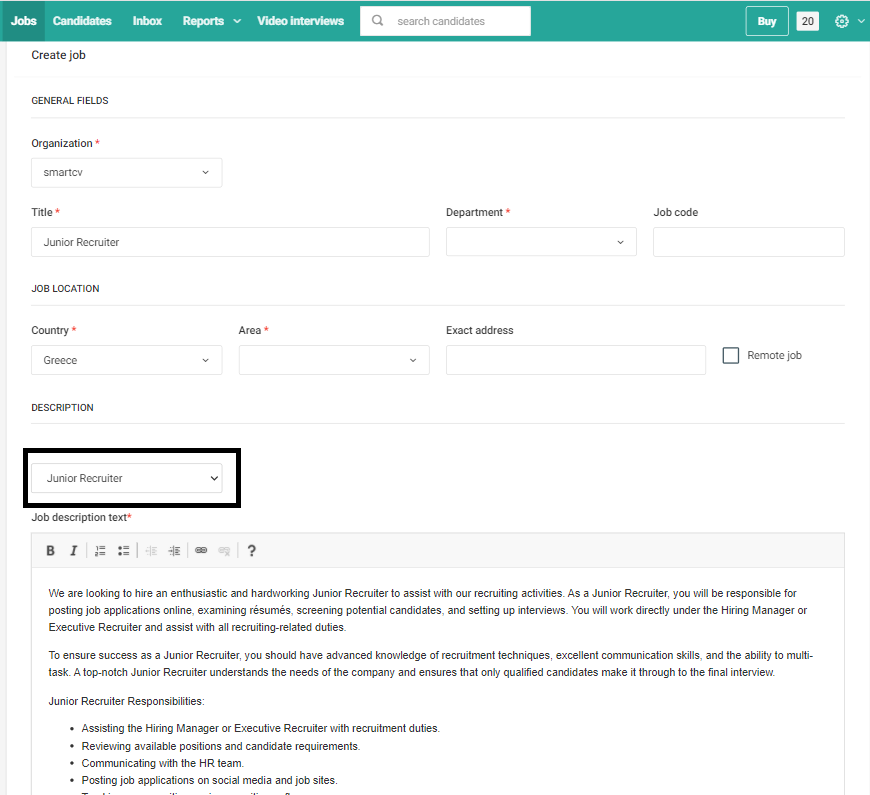
How to use an email template
You can either send the email to one or multiple candidates; here’s a sample workflow for sending an email to multiple recipients.
Click on a specific job
Click on the bulk action option and then send email
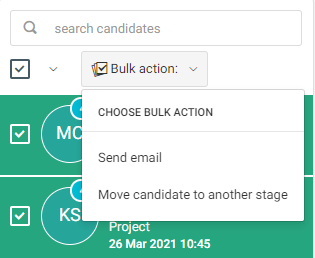
Select the email template