Navigate to Jobs:
Click on Jobs in the top navigation bar.
Click the edit icon to the right options of the job title, as shown below.
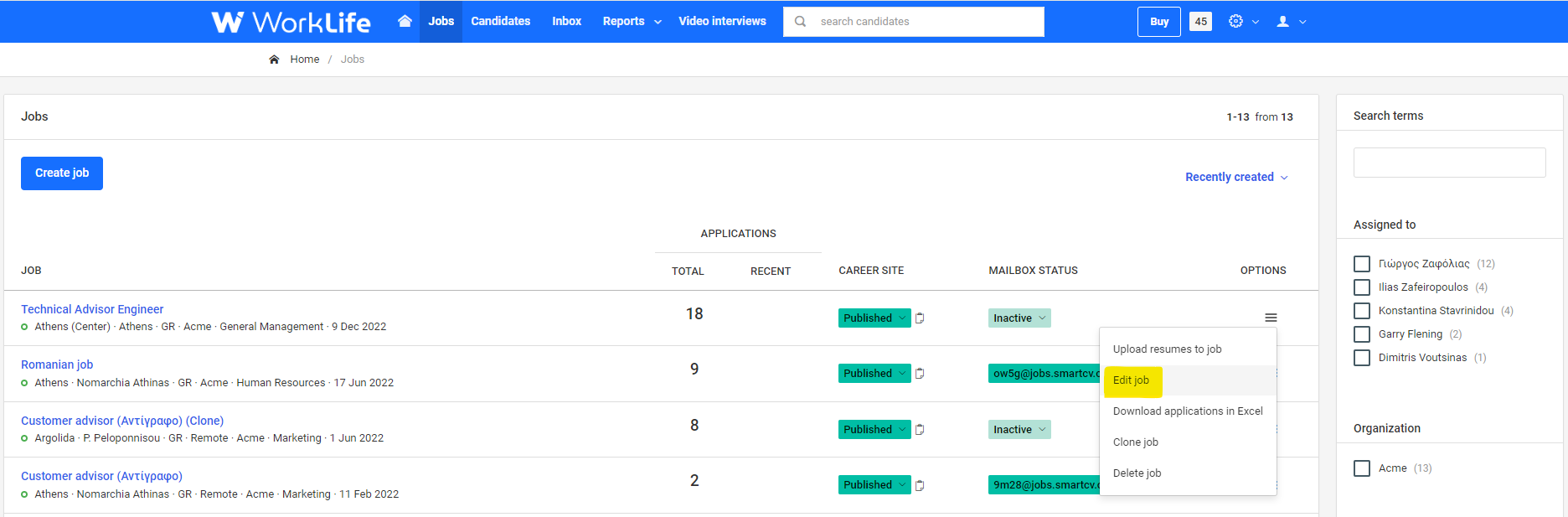
Job Page
Select Team Members:
In the edit job window, select the users you want to assign the job to by checking the corresponding checkboxes next to the team member names, as shown below.

Assign Job to
Visibility of Assigned Jobs:
The team members you selected will see the job on their home screen in the Jobs Assigned to Me section.
Add New Team Members:
You can add new team members in the Manage Users section