Overview
Two-Factor Authentication (2FA) adds an extra layer of security to your account. In addition to your password, you'll need to enter a 6-digit code sent to your email to log in.
Enabling Two-Factor Authentication
Log in to Your Account:
Go to the Worklife Recruit login page and log in with your username and password.
Navigate to User Settings:
Click on your profile icon in the top right corner.

User Settings
Scroll on the bottom of the page on Security Options.

Security Options
Enable Two-Factor Authentication:
Check the box to Enable 2FA.
Next time you login to Worklife Recruit:
A 6-digit verification code will be sent to your registered email address.
Enter the 6-digit code in the provided field.
Click Sign in and done
Using Two-Factor Authentication
Log in with Your Credentials:
Enter your username and password on the Worklife Recruit login page.
Enter the 6-Digit Code:
After entering your password, you will be prompted to enter a 6-digit code.
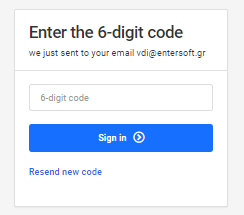
Verification field
Check your email for the code sent by Worklife Recruit.
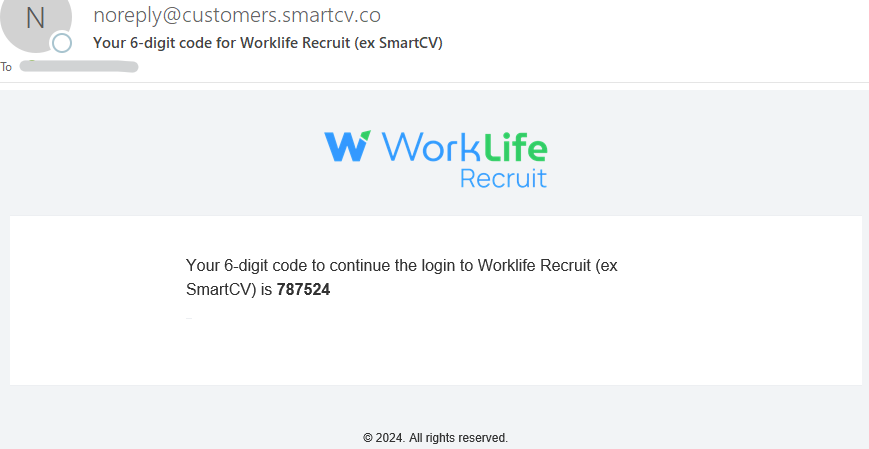
Enter the code in the provided field.
Access Your Account:
Once the correct code is entered, you will be granted access to your account.
Benefits of Two-Factor Authentication
Enhanced Security: Adds an extra layer of protection beyond just your password.
Peace of Mind: Ensures that even if your password is compromised, your account remains secure.
Compliance: Meets security standards and best practices for protecting sensitive information.