Viewing and Filtering Activity History for a Candidate
In the Activity Job tab, you have access to the complete candidate activity history for a specific Job.
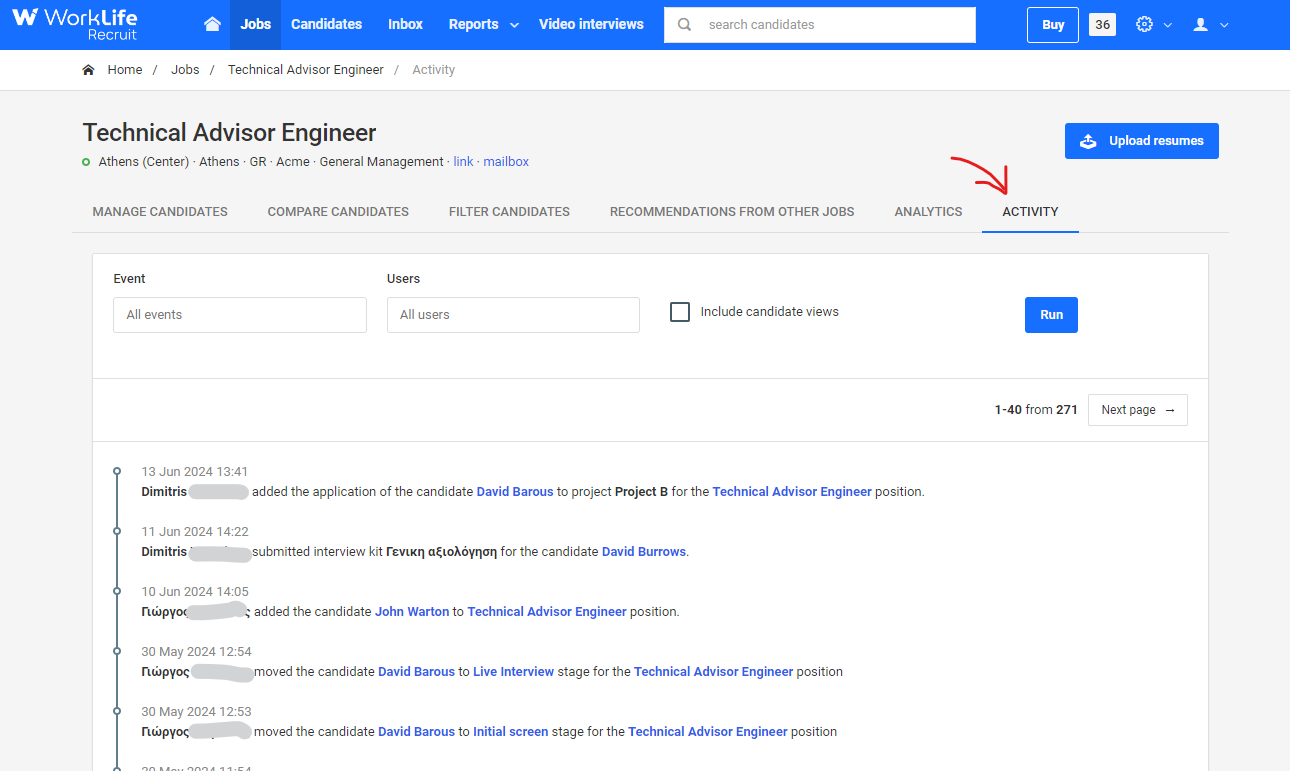
Activity Job tab
Here's how you can utilize this feature effectively:
Navigate to the Activity Tab:
Log in to your Worklife Recruit account.
Go to the job you want to view the activity history.
Click on the Activity tab.
View Activity History:
The activity tab displays a chronological list of all activities related to the candidates in the specific Job.
Filter by Event:
Click on the Event dropdown list.
Select the specific event type you want to filter by (e.g. Move candidate to another stage, Resume upload, Rating candidate).
Filter by User:
Click on the Users dropdown list.
Select the specific user whose activities you want to view.
Include Candidate Views:
Check the option to Include Candidate Views to see when other team members have viewed the candidate's profile.

Activity filter area
Explore Activity History:
Click on Run button to apply filters.
Browse through the filtered list to explore the activity history for the candidates.
This history provides insights into all interactions and changes related to the candidates.
Example Use Case
Filter to Find Specific Actions:
If you need to find out who move the candidates to another stage, filter by the "Move candidate to another stage" event and the specific user.
Monitor Candidate Views:
By including candidate views, you can see which team members have recently viewed the candidate’s profile, ensuring everyone is informed and up-to-date.
Benefits of the Job Activity Tab
Comprehensive Overview:
The job activity tab gives you a complete overview of all actions taken on a candidate’s profile.
Enhanced Tracking:
Easily track and monitor specific events and user interactions with the candidates.
Efficient Collaboration:
Facilitates better team collaboration by providing transparency on candidates interactions.