To change the password in the application, you can do it in one of the following ways.
If your user is an administrator, you can use the following two ways:
1) Go to the Launch wizard 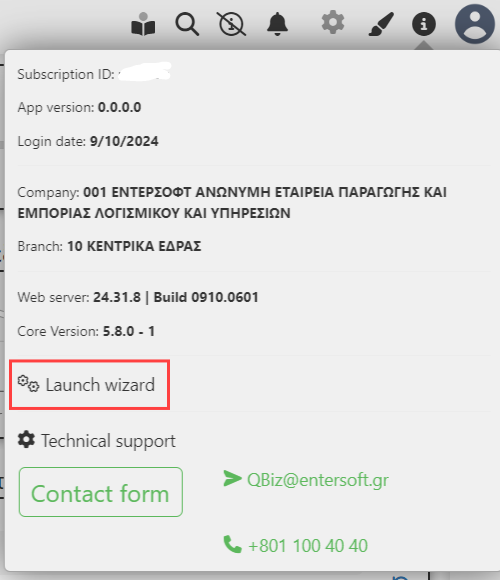 at tab Users
at tab Users .png) .
.
Then, the list with the application users appears. To change the user password, click on the user (1) and then click on Edit (2).
.png)
Then, click on “Change password” and enter the New password (1) and Confirm (2) and finally click on Accept (3).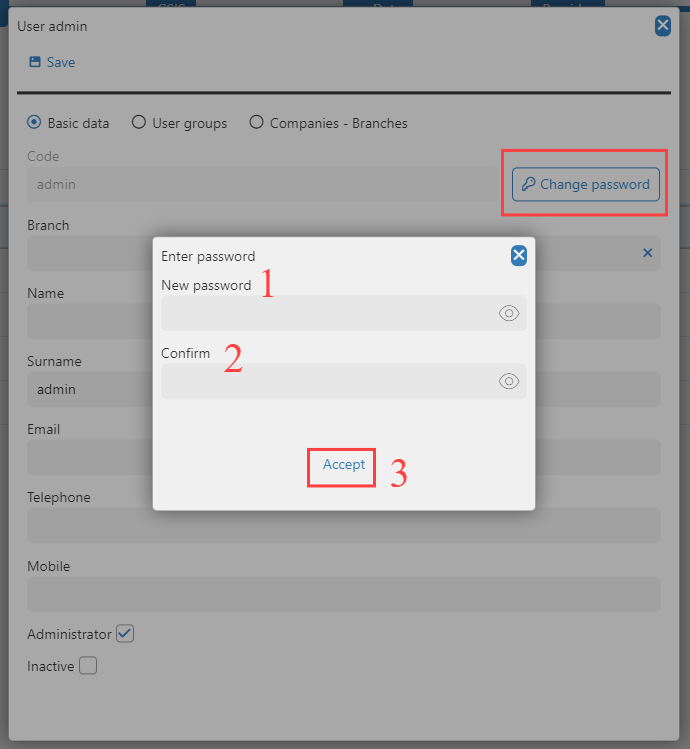
For the second way, go to the Launch wizard and the Users tab. Then, mark the user (1) that you wish to change the password for and click on the three dots icon (2) to view the actions you can take. Select (3) Change password upon next login. This means that upon your next login into the application you will be able to set your preferred password.
.png)
If your user is not an administrator:
click on, Change password .png) and after filling in the below dialog,
and after filling in the below dialog, 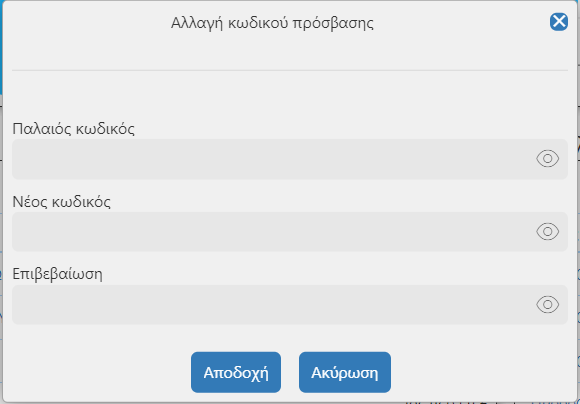 the next time you login to the application, the password will have changed.
the next time you login to the application, the password will have changed.